
Preferences
I dislike macOS's fullscreen mode, so in order to get maximum screen real estate, I autohide menu bar and dock.
Autohide menu bar
Refer to this article.
Autohide dock & disable recent applications
I also like a clean setup, so I keep only essential items in the dock for quick access, for rest I use spotlight.
Refer to this article.
Git default push to current branch
git config push.default current --global
Oh My ZSH with Auto Suggest
Keyboard stuff
- Disable
cmd+option+spacefor spotlight history (System Preferences -> Spotlight -> Keyboard Shortcuts)
Spotlight history is of no good use really, and that key combination can be utilized for a better purpose that we'll talk about later.
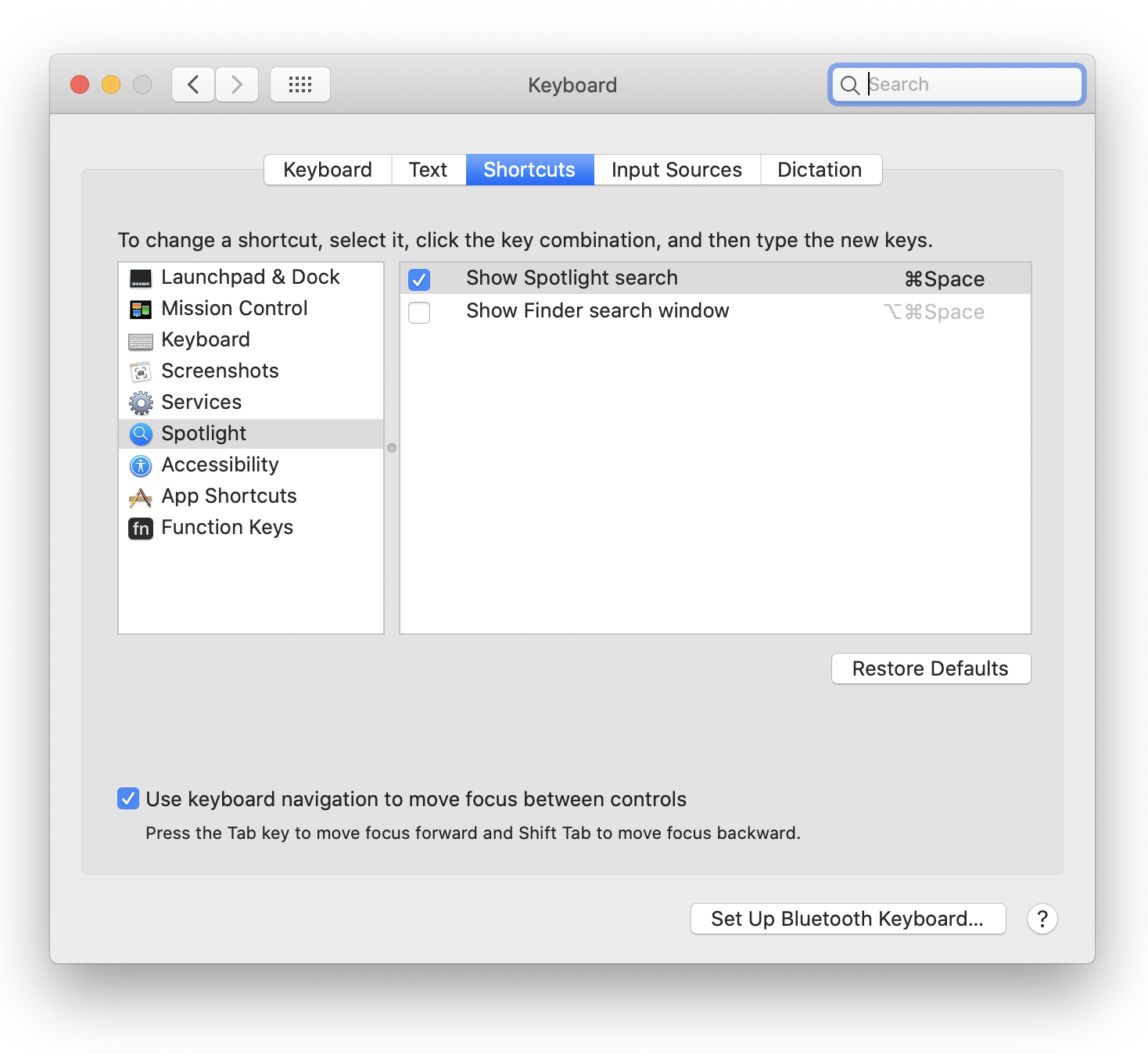
- Use Caps lock as Escape (System Preferences -> Keyboard -> Modifier Keys)
As a vim user, I'm used to keeping Caps Lock as Escape key.
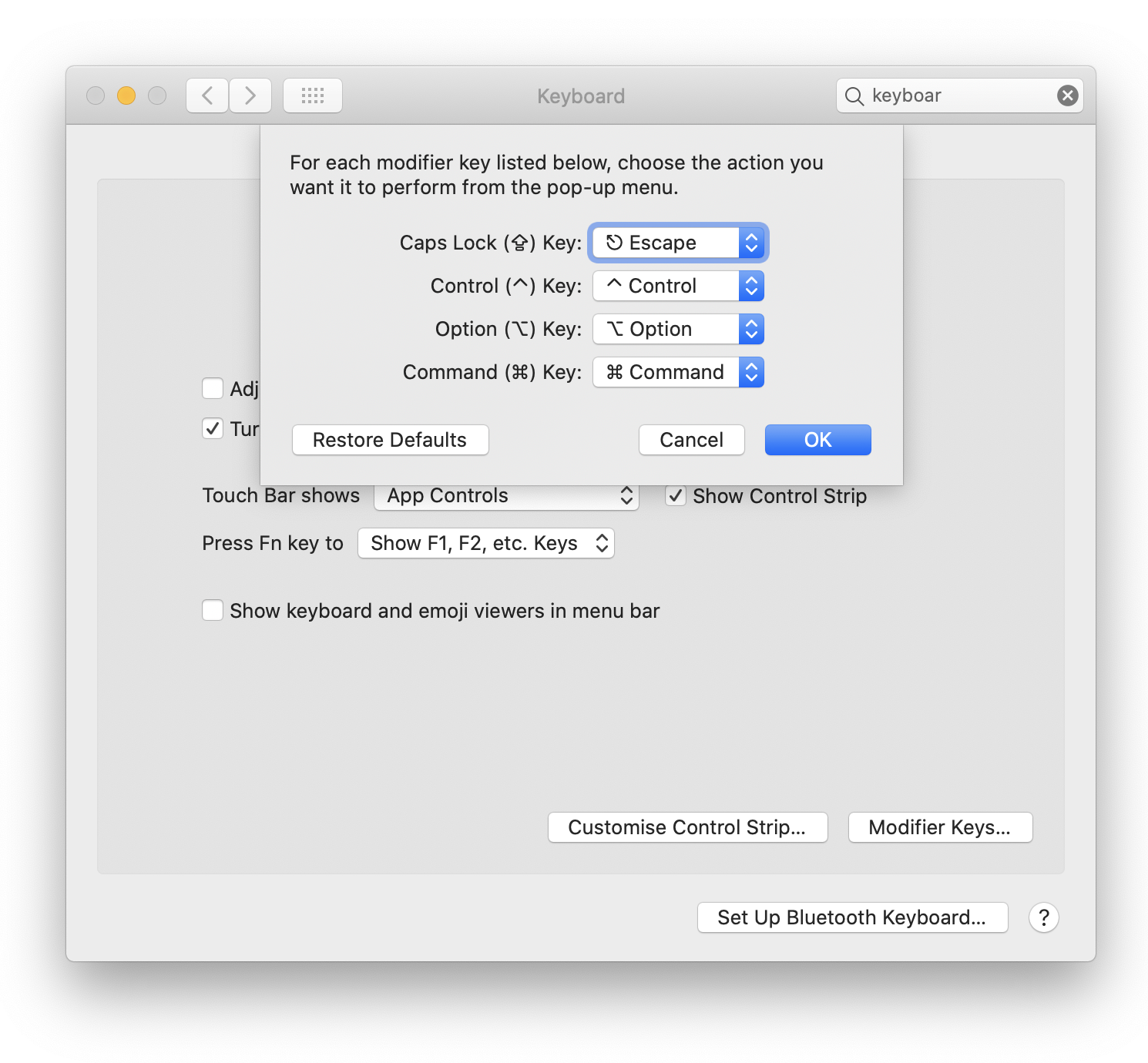
- Turn on key repeating
# Open Terminal.app and past the following command.
defaults write -g ApplePressAndHoldEnabled -bool false
I don't know why this isn't the default behaviour. I don't have much use for macOS's character suggestions on holding a key.
Expanded TouchBar
I prefer expanded touch bar over app specific touchbar. System Preferences > Keyboard > "Touch Bar shows" - Expanded Control Strip.
Trackpad stuff
Enable tap to click (System Preferences -> Trackpad)
I prefer tap over physical clicks.
Increase cursor size (System Preferences -> Accessibility -> Display)
A big cursor is easier to find and makes things easy to move around.
- Enable dragging with three fingers (System Preferences -> Accessibility -> Trackpad -> Trackpad Options)
- Click and hold is worse experience in my opinion.
Application stuff
Configure spotlight to not index a lot of stuff.
In my setup, I don't need use spotlight to open files, so indexing them (cough node_modules cough) is unnecessary waste of resources.
Install Rectangle
This window management utility works with newer versions of macOS (even though now macOS supports tiling, it still sucks).
Configure it to use cmd+option+arrow-key for top/left/right/bottom and cmd+option+space for maximize
Install Maccy
Clipboard management of my choice. I've started accepting the default options for my peace of mind.
dot-files
If you're interested in my dot-files, you can view them here.